QuickConference & InOut Tracker Frequently Asked Questions
Here you can find answers to questions about QuickConference & InOut Tracker. If you can't find an answer to your question you can contact us using our Support request form.Q. What is the current version of QuickConference and InOut Tracker?
A.
You can get these on our download page.
| Macintosh | QuickConference | 1.6.6 |
| InOut Tracker | 1.6.5 | |
| Prairie Server | 1.6 | |
| Windows | QuickConference | 1.6 |
| InOut Tracker | 1.6 | |
| Prairie Server | 1.6 |
Q. Why does Mac OS X Server (10.3 or greater) not work as a QC/IOT server?
A. As of Mac OS X 10.3 Panther, the OS blocks the TCP/UDP ports for Classic
applications. To clarify, this is a problem with the OS X server operating system,
not just the Xserve hardware, so if you have OS X Server running on an iMac you
will still experience the problem.
Q. Why am I having an issue with remote users and NAT?
A. The current version of QuickConference IP does not support NAT
(Network Address Translation). If this remote user is connecting via his ISP,
the chances are good that they will not be able to use QCIP since the vast
majority of ISPs are using NAT. If they are dialing into your network via your
router there shouldn't be a problem. QCIP uses the TCP port #51026.
Q. I am having problems getting QuickConference to run on Windows XP. Why?
A. If you are Administrator on this machine login
and go to the Control Panel/User Accounts and assign Computer Administrator
privileges to the User on this machine.
Log off system.
Login as that User and setup QuickConference for that User.
Log out of QuickConference.
Log off system.
Log back in as Administrator and go back to Control Panel/User Accounts and set the privileges for this User back to being a User.
Log off system.
Login as that User and setup QuickConference for that User.
Log out of QuickConference.
Log off system.
Log back in as Administrator and go back to Control Panel/User Accounts and set the privileges for this User back to being a User.
Q. Why won't QC/IOT run in Windows 2000 Terminal Server:
A. The current version of QuickConference is not designed to work in the Windows
Terminal environment. It is designed to be used per user with the data stored
locally.
Q. Is there a way to monitor conversations between users in QuickConference?
A. The QuickConference clients authenticate and locate recipients through the
server.
Once the connection is made it switches to direct peer to peer communication.
Since the messages do not pass through the server, their content cannot be monitored
remotely.
Q. Why am I having problems with QuickConference with wireless networking and multi-homing under Mac OS X?
A. QuickConference has difficulty communicating with its server when on an Airport™
or other wireless network under certain conditions. These
conditions
center
around
having
your
laptop
(typically)
set
up
for
use
on multiple
networks
(airport,
modem, ethernet, etc);
this is
called "multi-homing." Multi-homing is a necessity for users who take their laptops
to and from work or on the road with them, and a little bit of prep work will
allow these users to still use QuickConference.
The simple solution is to only
have one network defined in
System Preferences:Network pane. (see figure 1 below) Simple, but not very
practical since you'd have to redefine your modem and ethernet connections
every time
you
wanted
to use one of them rather than Airport.
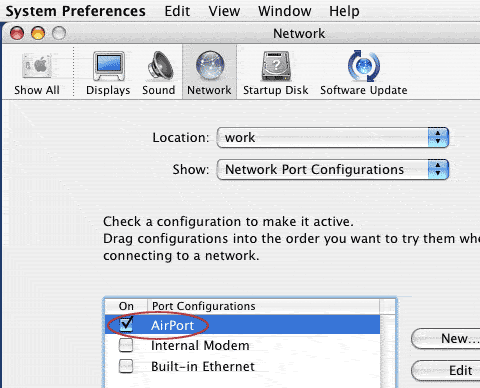
Figure
1
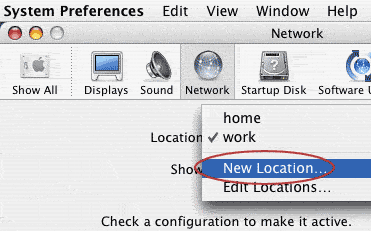
Figure 2
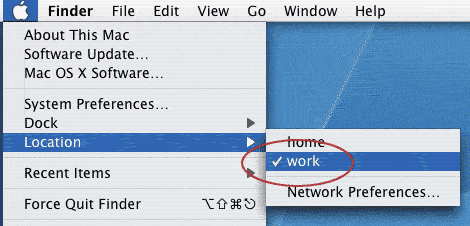
Figure 3
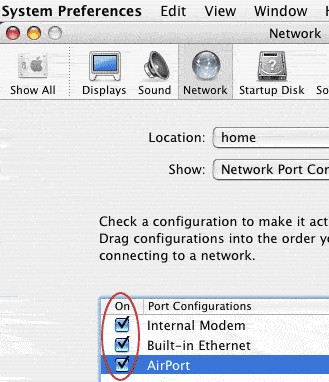
Figure 4
Q. Why am I having problems with InOut Tracker and multi-homing on Mac OS X?
A. InOut Tracker does not work on systems set up for multi-homing. If you create
more than one connection in System Preferences:Network pane, InOut Tracker will not work. This sort of
configuration is most common to find on laptops which are carried between home and workplace networks.
Q. Why on Windows is the server reporting Error 10048 in function Bind Address already in use?
A. If you are getting this error go here to read how to solve
the issue. The QuickConference/InOut Tracker Server uses ports 55055 and 55056 UDP and TCP port 51026.