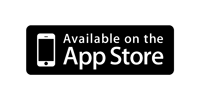QuicKeys 4 is just three easy steps away:
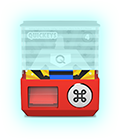
1. Download
Your download should automatically begin in a few seconds, but if not, click here. After the download is complete, double click the downloaded file named “QuicKeys 4.0.7.zip” to unarchive it. Please note, your web browser may have already unarchived it for you.
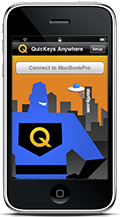
Optional - Download QuicKeys Anywhere
QuicKeys Anywhere is the free companion iPhone application to QuicKeys 4 that allows you to execute your shortcuts from, well... anywhere! To get QuicKeys Anywhere, you'll first need an iPhone or iPod Touch. Then visit the iTunes App Store, download the application and follow the instructions for pairing with QuicKeys.

2. Install
Installation is very easy. Simply drag the QuicKeys icon to your Applications folder.

3. Enjoy
After you have placed QuicKeys in your Applications folder, double click the icon to open it.
Feel free to explore QuicKeys 4. To find out how QuicKeys works, take a look at the User Guide by selecting “QuicKeys Help” from the Help menu in the QuicKeys Editor.
While you are in the Editor, check out QuicKeys Online. It's an online resource center built right into QuicKeys where you can view tutorials and download shortcuts created by other users.
If you have any questions or need help, feel free to visit the Startly Community where users just like you discuss QuicKeys and help each other. Our tech support team is also available for help if you need.
Enjoy & Thanks!